What do you bring with you when you go to an event? Do you have a business card, or do you just do the awkward phone number exchange if you connect with someone? What if there was an easier way?
I went to an event last week with my prototype for my single, reusable “business card” and it was a great success, with lots of people asking me where I had gotten it and being surprised that I had made it, so I wanted to share what I did. It’s inexpensive and very easy to do.

What you’ll need
- Some NFC stickers (It’s hard to find a non-Amazon source for these unfortunately)
- An NFC encoding app (NFC Tools is free and available on Android and Apple)
- Access to something like Canva or Photopea
- A QR code generator
- A link to send people to
- One paper business card
- Optional – lanyard or card holder
What to do
Build your Landing Page
The first thing you need is a place to send people. One of the simplest ways to do this is using a service like Linktree – you can use this to build one page that you keep up to date with all the ways that folks can contact you, your social media profiles, and links you want to highlight. If you prefer to roll your own that’s possible too, I built my own page using some repeatable WordPress blocks. However you choose to do this, you just need a link to be your home base.
Generate Your QR Code
Using any QR code generator, generate a code that goes to your landing page. The site I have linked has lots of configuration options, and will generate a code with a transparent background, which makes it easy to incorporate into many business card designs.
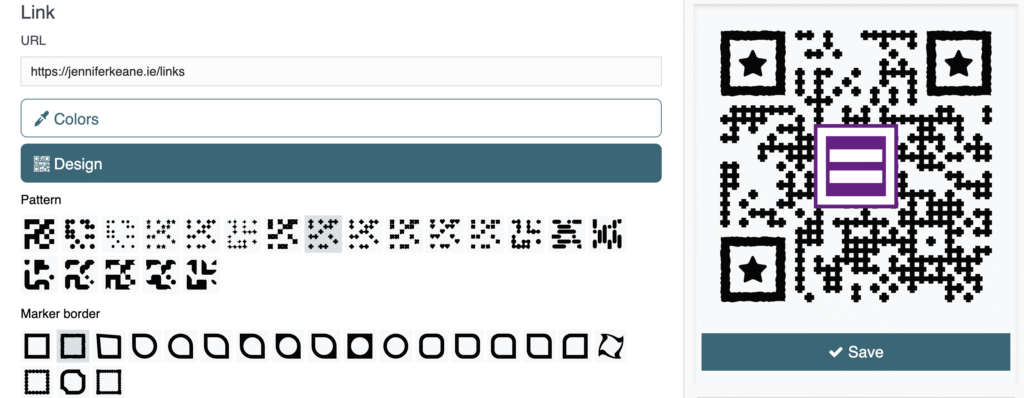
Don’t forget to play around with the settings – there are lots of options to allow you to really customise the look of it, changing colours to match your card, inserting a logo, making it look less blocky, etc.
Double check your phone can read it by opening your phone camera and pointing it at your new code – you should see your link pop up and be able to go straight to it. Once you’re happy, download your code as a PNG file (to maintain that transparent background).
Design a Business Card
I used Canva to find a business card template that I liked, and modified it to my needs. Canva is free software (with some paid templates), and you can filter to exclude paid template options too. It’s easy to click through options and modify a card to suit you.
You can upload your new QR code to Canva and drop it into your new card design. Because I only wanted a one-sided card, I put this at the bottom of mine, but this could also go on the back of your card depending on how you plan to store/share the card. If you’re planning to have a visible back on your business card, remember that you’ll be adding a sticker back there too, so either make sure it’s a printable sticker and print your card at home, or leave a space in your design where a sticker can be added without covering anything important.
You can also use an app like Photopea to design a business card if you prefer to start from absolute scratch and want the most customisation options. Printers such as DPI will have PDF templates you can download and use to ensure you get the size right.
Program Your NFC Sticker
NFC stickers are a very cool piece of tech that you’ve probably interacted with before without necessarily knowing about it. They don’t require any power source or charging, can be stuck onto anything, and can be reprogrammed again and again just using an app on your phone.
Install NFC Tools on your phone and head to the “WRITE” tab. Tap “Add a record” and then choose “URL/URI”. Enter the landing page address that you created earlier and hit OK. Tap “Write” and then hold your phone close to one of your NFC stickers. Tada! Your sticker will now direct people right to your site whenever they tap their phone to it!
The video here shows the full process in the NFC tools app. It’s worth exploring all the options for writing to the tags, there’s a lot of fun options – e.g. configure it to connect to your wifi. No more calling out a wifi password to guests, they just tap to connect. You can use it to share a contact card direct to someone’s phone, a direct link to your social media, a location on a map, etc.
Package It Up
Get your business card printed somewhere or print at home (I used Digital Printing Ireland as I’ve used them for a lot of things now and always loved their service), add your NFC sticker somewhere, and pop it into your lanyard.
Why a QR code and an NFC sticker? Most phones have NFC now, but not everyone keeps that turned on or uses it, and certain older phone models don’t have NFC at all. Having the QR code gives you a fallback if your NFC tap doesn’t work.
Take It For A Spin
You’re all set with (hopefully) the last business card you’ll ever need to own. Need to exchange contact details? Invite others to tap your card or scan the QR code.
Since my card links to my page, I can keep that landing page up to date with important links, new articles, and changing contact details, all without needing to change my business card. Folks can always find the most up-to-date information in a simple place. It was really impactful at my most recent event, and a really easy and quick way to share all of my key details. The lanyard was super visible, encouraged people to ask about connecting with me, and really cut down on the awkward “calling out my phone number and misspelling my email address” shuffle.
I hope this was helpful!

Leave a Reply